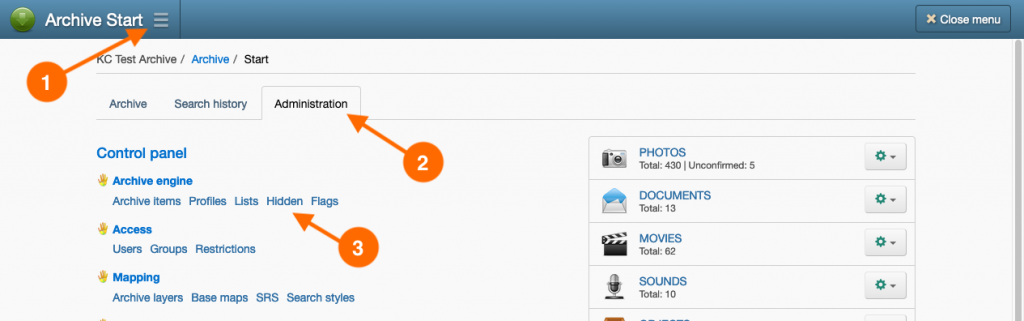Please read before deleting records
Three very important points before you begin:
- Whenever and wherever possible you should always merge records. If a record is a duplicate, or similar to another record, then merging these records will preserve any linked references to the records being merged.
- Deleting records of classes that are used to identify features can leave ‘Unnamed’ feature on Archive Item records. To address this problem, you should conduct a Selection List search on the Start page to locate the features that identify the record that you wish to delete. These features should be removed from the Archive Item before hiding and/or permanently deleting the record.
- Always conduct a search for the record you are going to hide and/or delete. This way you can be completely aware of the connections or references to other records which may be lost once the record is deleted.
It is a two-step process to remove a record from your archive. First the record must be hidden, then it can be permanently removed from the list of hidden records. Hidden records can be restored, but not once they are permanently removed.
For Archive Item (Photos, Documents, Movies, Sounds and Objects) the whole item, including Archive View and Media records, will be hidden. You cannot hide specific Archive View records; it’s an all or nothing situation.
Steps to hide records
- Conduct a search that will retrieve the record to hide.
- Depending on the current page you are viewing the record in:
- Search Results page: If you are hiding an Archive Item, ensure that either the Results or Items button is enabled in the top-left of the page.
To hide one record, select Hide record in the ‘cog’ button menu next to the record you wish to hide.
Alternately, enable the checkboxes of the records you wish to hide and select Hide selection from the Actions button menu.
- Search Results page: If you are hiding an Archive Item, ensure that either the Results or Items button is enabled in the top-left of the page.
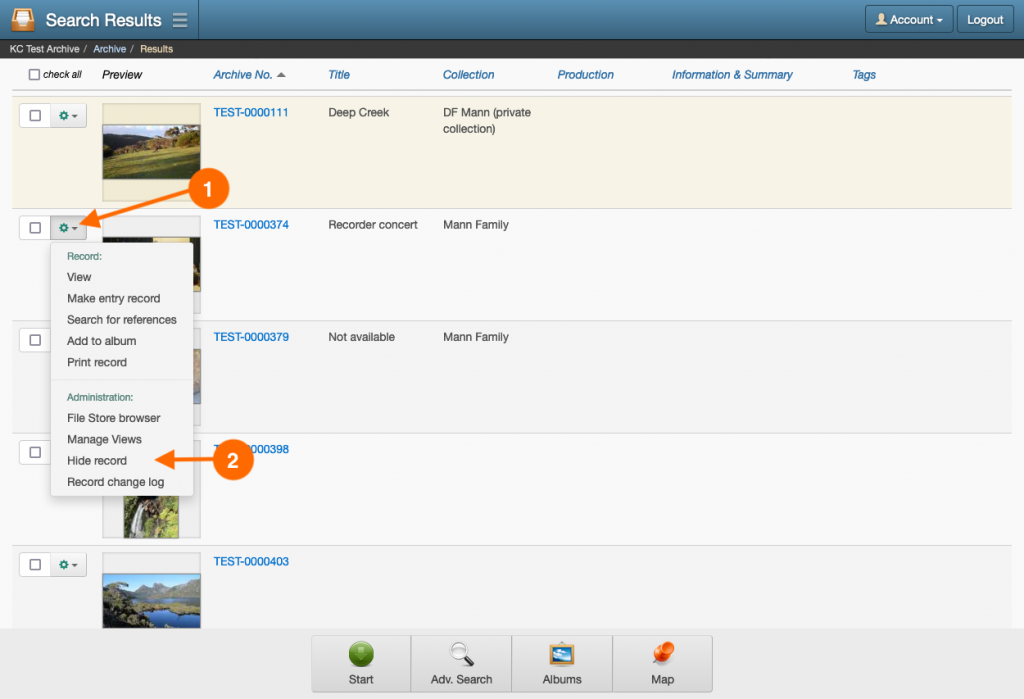
- View page: In the ‘cog’ button menu, select Hide record.
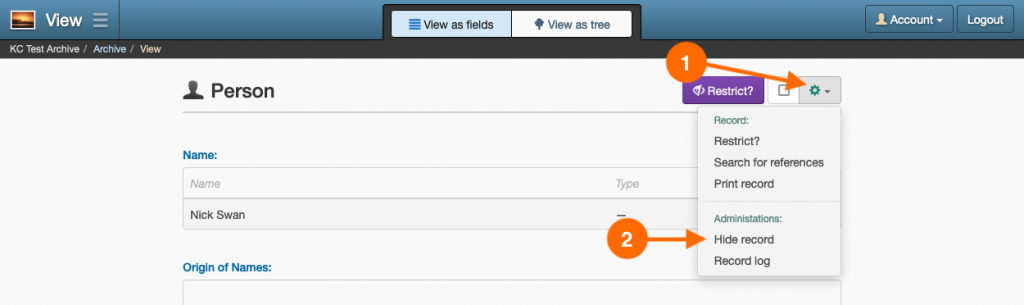
- On the Hide record(s) page, select Hide.
Steps to permanently delete hidden records
- Navigate to the Hidden records page by going to: Main Menu → Administration tab → Hidden hyperlink
- To delete one record, click the Remove permanently hyperlink for the record you wish to remove. Alternatively, enable the checkboxes of the records you wish to delete and select Remove permanently from the Actions button menu.
- In the Permanently remove record(s) page, select Remove permanently.
Steps to restore hidden records
- Navigate to the Hidden records page by going to: Main Menu → Administration tab → Hidden hyperlink.
- To restore one record, click the Restore record for the record you wish to restore. Alternatively, enable the checkboxes of the records you wish to restore and select Restore records from the Actions button menu.
- In the Restore record(s) page, click Restore.