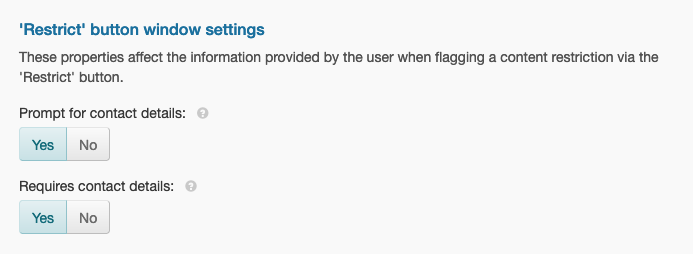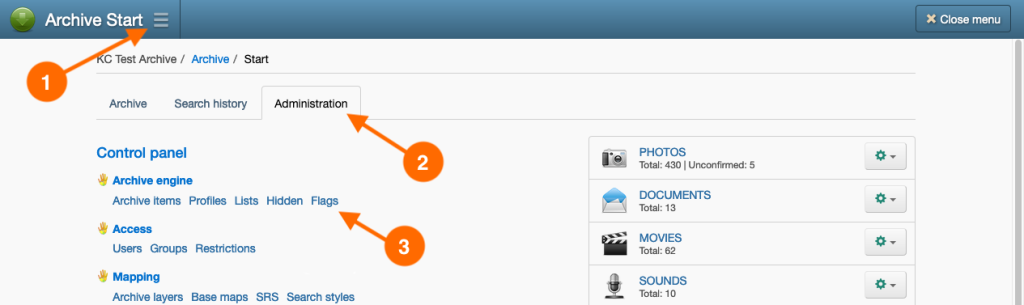Introduction
Record Flags, or just Flags, are a mechanism for Users of the archive to notify administrators that they have an issue with a record.
Flags are created from the ‘Restrict?’ button on the View page. In a popup window, the user is prompted to provide their name and reason for the restriction; optional ‘follow up’ contact details can also be requested.
Once a Flag has been submitted, the archive will block out the full record from view and a message is displayed to the user stating the reason why the record cannot be viewed.
Importantly, although the button label says ‘Restrict?’, a Flag is not a Content Restriction at all. It is simply a request for a restriction to be applied to a record.
Archive administrators must assess the validity of the restriction request. If the request is deemed to be valid, then the administrator must apply the relevant Content Restrictions to the record manually. See Restricting records for more information.
Once the request has been evaluated, the Flag should be removed from the archive.
Flags should not be used as a mechanism for restricting content, they are not evaluated within the archive’s content restriction model. An unrestricted record with a Flag is still an unrestricted record.
Note: Flagged records that are already restricted may not be shown in the Flags page list, unless your User account has permission to view the restricted records.
Applying a Flag
- Conduct a search that will retrieve the record to Flag.
- Display the record in the View page. Click the Restrict? button.
- In the Request a Record Restriction window, enter your details and reason for the restriction into the form fields. Once you have provided all required information, the Restrict button will become enabled. Click Restrict.
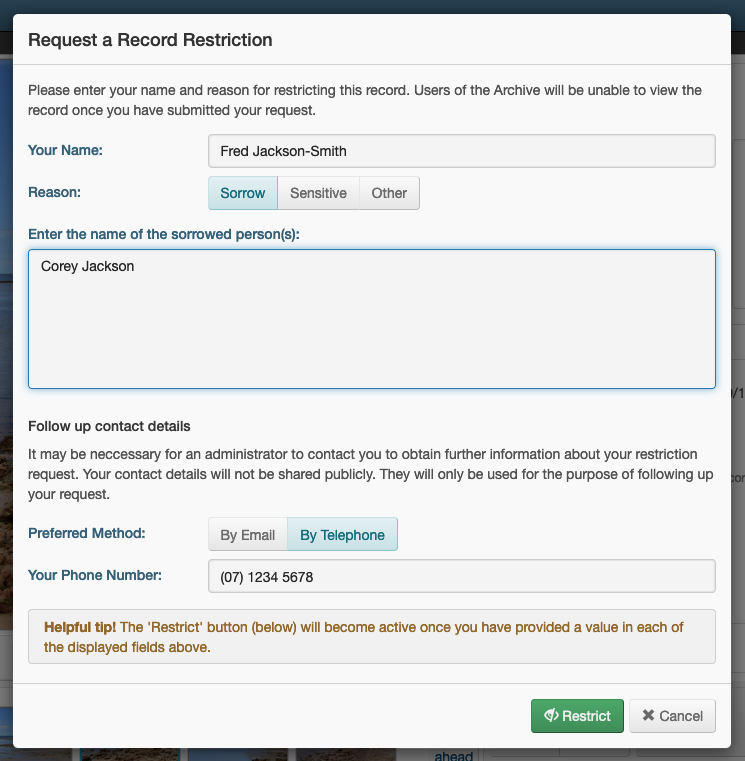
- Your Flag request will be confirmed. Click Close to close the window.
The record will now be blocked out and your reason for restricting the record will be displayed.
Viewing flagged records
- Navigate to the Flags page by going to: Main Menu → Administration tab → Flags hyperlink.
- In the list of Flags, locate the Flag assigned to the record you wish to view and click View record.
- The record will be displayed in the View page. You will need to click View Record to unblock and display the full record.
Editing a Flag
- Navigate to the Flags page by going to: Main Menu → Administration tab → Flags hyperlink.
- In the list of Flags, locate the Flag you wish to edit. Click the Name or Archive Number hyperlink.
- On the Edit flag page, make your changes to the Flag’s properties. Click Save & Close once done.
Removing a Flag
- Navigate to the Flags page by going to: Main Menu → Administration tab → Flags hyperlink.
- In the list of Flags, locate the Flag you wish to remove. Click the Remove flag hyperlink under the name or archive number of the Flag.
Alternatively, enable the checkboxes of the Flags you wish to remove and select Remove flags from the Actions button menu. - On the Remove flag(s) page, click Remove.
Enable/Disable ‘Follow up contact details’ option
- Navigate to the Preferences page by going to: Main Menu → Administration tab → Preferences hyperlink.
- With the ‘Archive settings’ tab selected, scroll down to the ‘Restrict’ button window settings heading.
- Depending on your preference, do one of the following in the Prompt of contact details field:
- Select Yes to include follow up contact details with the Flag restriction request, or
- Select No to leave out the follow up contact details from the Flag restriction request.
- (Optional) If you have decided to include follow up contact details in the Flag request, do one of the following in the Requires contact details field:
- Select Yes to make the follow up details mandatory to submit the Flag request, or
- Select No to make the follow up details optional.
- Click Save & Close.