Introduction
Batch edit automates the process of modifying attribute (field) values in batches of up to 200 records at a time.
Batch edit allows the following tasks to be performed:
- Replace a value.
- Insert a value if the record’s attribute does not already have a value.
- Include a value when an attribute accepts multiple values.
- Remove a specific value from an attribute.
- Remove all values from an attribute.
You can specify a custom value to use in the batch edit task or a value can be copied from a record selected in the batch.
Batch edit can also be used to apply or remove content restrictions.
Unlimited record batch editing
Super Administrators can override the 200 record limit by choosing to batch edit all found records (of a specific class) in the search results in one process.
When conducting an unlimited batch edit change, be aware of the following:
- Record Edit Locks are forcibly removed for records being edited by another user, which could result in the loss of another user’s changes.
- If you make a mistake with your batch edit, the magnitude of the error could lead to thousands of records being damaged, and the only course of action to correct this mistake is to restore the database from the overnight backup.
For these reasons, it’s recommended that you only perform unlimited batch edit operations when you’re certain no one else is using the system and as early as possible in the morning. Why the morning? The less time that elapses between the backup and the mistake, the less likely it is that other changes will be lost when rolling the database back to the last backup.
Batch editing Archive Items
Archive Items are constructed from three separated record classes – the Item, View and Media record – and each of these classes have their own set of attributes (fields). The batch edit process can only operate on the attributes of one record class at a time. You must use the Items, Views and Media buttons in the top-left of the Search Result page, to specify the record class containing the attributes you wish to batch edit.
A common mistake is to forget to choose the record class that contains the attributes to edit. If the attribute is not listed in the Batch edit wizard, then it is likely the incorrect record class has been selected on the Search Results page.
Using media properties in batch edit operations
The Batch Edit wizard provides a few handy operations that extract media properties and apply them to text field, date, and duration attributes.
The following operations can be applied to Photo, Document, Movie, Sound and Object Archive Item types:
- Copy the ingested media’s filename to a text field. For example, some people name their images with descriptive information, like a caption. You can copy this filename to the caption field of a Photo record.
- Copy the digital camera file’s embedded creation date to a date field.
- Copy audio and video duration to the Duration field.
Steps to batch edit records
- Conduct a search that will retrieve the records to batch edit.
- Navigate to the Search Results if you are not already viewing this page.
- If you are batch editing Archive Items, you will need to select either the Items, Views or Media button, in the top-left of the Search Results page, to select the record class that contains the attributes (fields) you wish to edit. If these buttons are not visible, then you are not editing an Archive Item. Proceed to the next step.
- Enable the checkboxes of the records to batch edit.
- In the Actions button menu, select Batch edit.
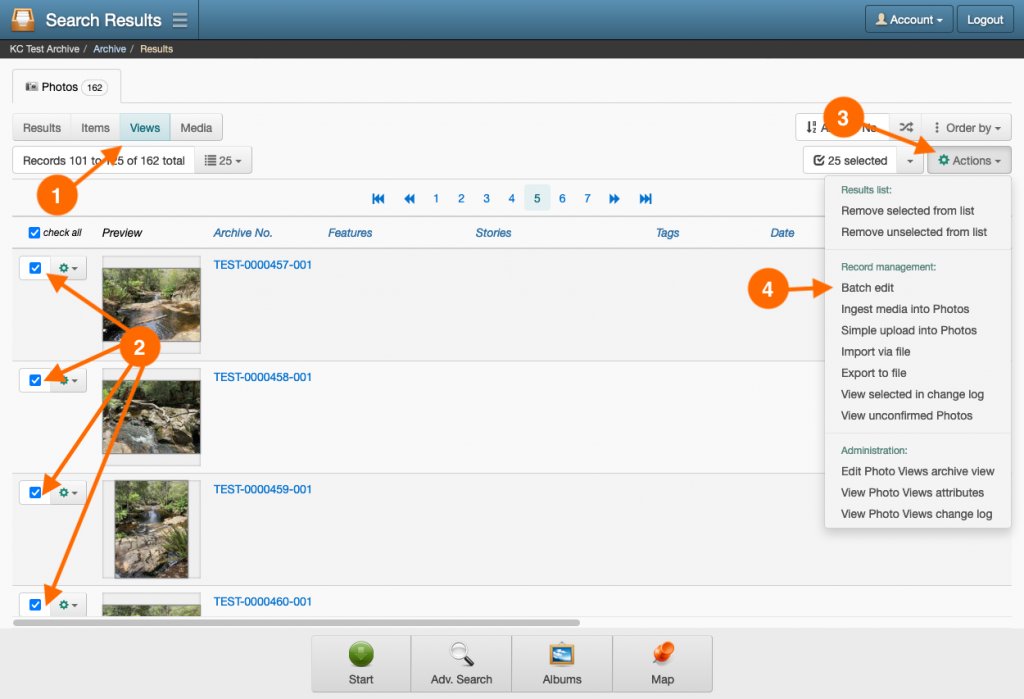
- Within the first step of the Batch edit wizard, enable the checkbox of the attribute you wish to edit.
- Select the Batch operation for the attribute.
- For the Source value, do one of the following:
- In the Custom field tab, enter a value to use in conjunction with the batch operation.
- Select the Copy from record tab and choose the record containing the value to use in conjunction with the batch operation.
Note: if the batch operation is set to ‘Remove all values’ then a source value is not required and will not be visible with this option.
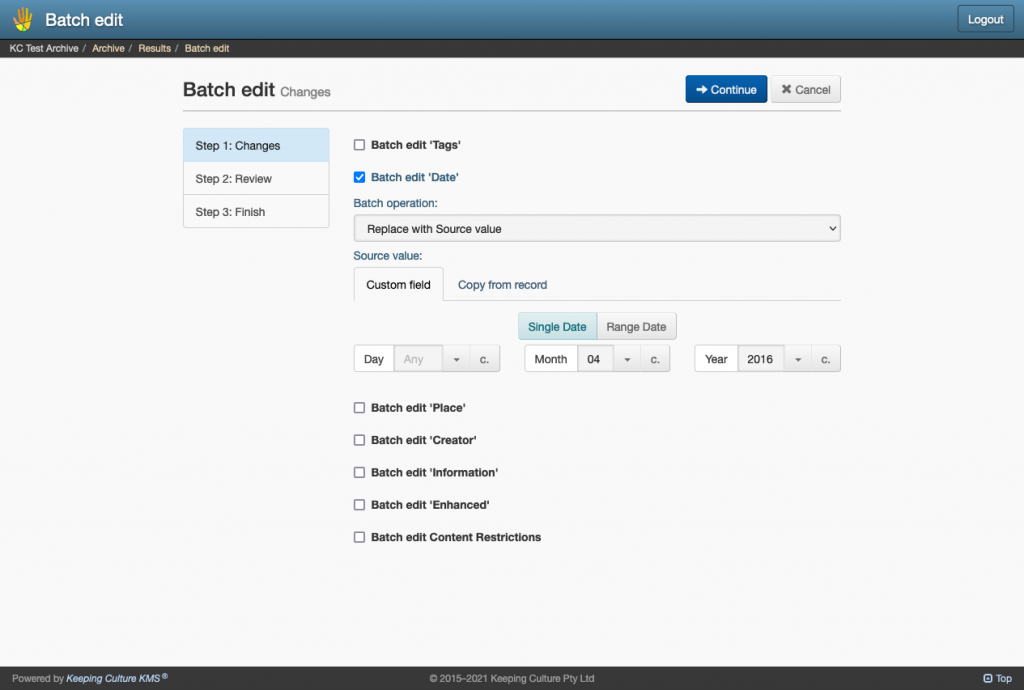
- Repeat steps 6 to 8 with any other attributes you wish to batch edit. Click Continue once you’ve applied all your settings.
- Review you batch edit changes and ensure they are going to be applied to the correct records. If you are happy to proceed with the batch edit, click Continue.
- The batch edit will begin, and once complete, the wizard will display the outcome of the process. Click Done to return to the Search Results page.
