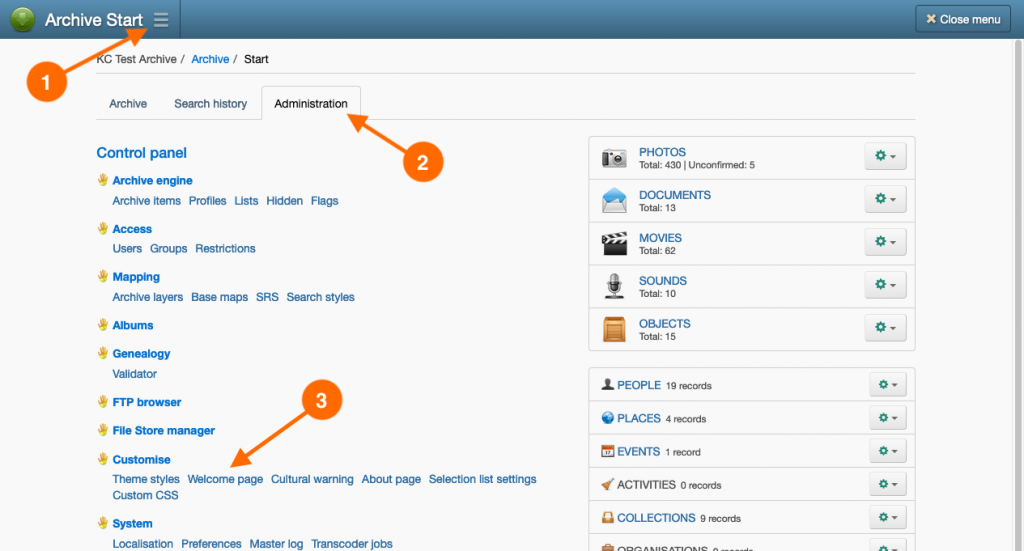Introduction
The Welcome page can be customised in the following ways:
- Set the title and subtitle text for the archive.
- Upload a logo for the archive.
- Set the background images using the archive number of a Photo, Document or Object record.
Uploading a logo for the Welcome page
The logo graphic displayed on the Welcome page will be scaled and constrained to optimally fit the width and height of the browser window. Ideally, you should prepare a logo graphic that does not exceed 540 pixel width and 340 pixel height, in JPEG or PNG image format.
- Navigate to the Welcome page by going to: Main Menu → Administration tab → Welcome page hyperlink.
- In the Logo section of the Welcome page page, select the Insert the file selected in the ‘New logo’ control below option.
- Click Choose file.
- In the Choose file window, do one of the following:
- If the logo graphic has been uploaded to the Archive Files directory, select the Archive files tab, navigate to, and select logo file. Click Select.
- Select the Upload files tab, choose your graphic file or drag-and-drop it onto the browser window. Once the file appears in the Files to upload list, click Upload.
- Click Save or Save & Close. Your logo should now appear on the Welcome page of the archive. If you were replacing an existing logo, then you will need to refresh your browser cache to ensure the new logo is displayed in your browser. See Browser cache behaviour.