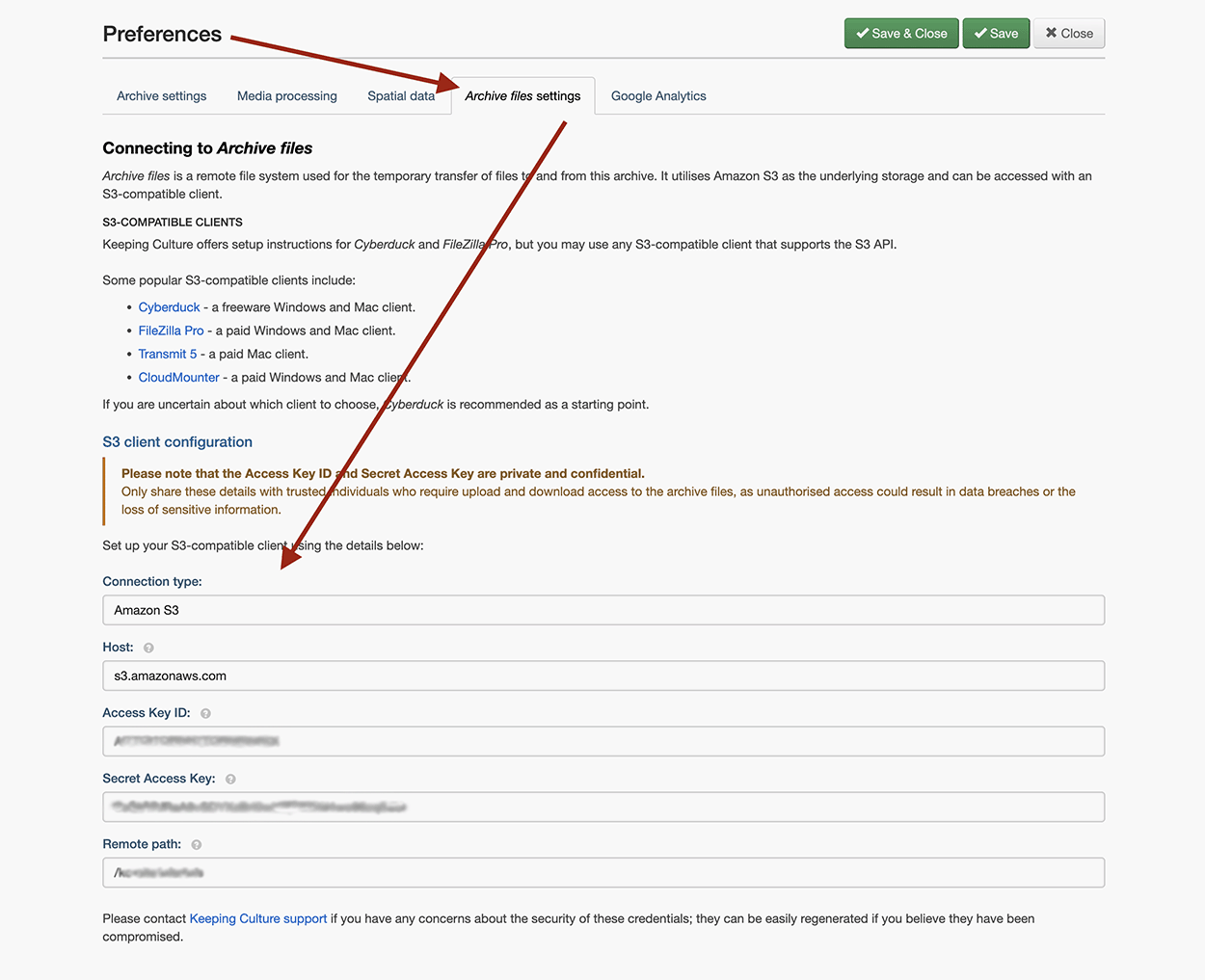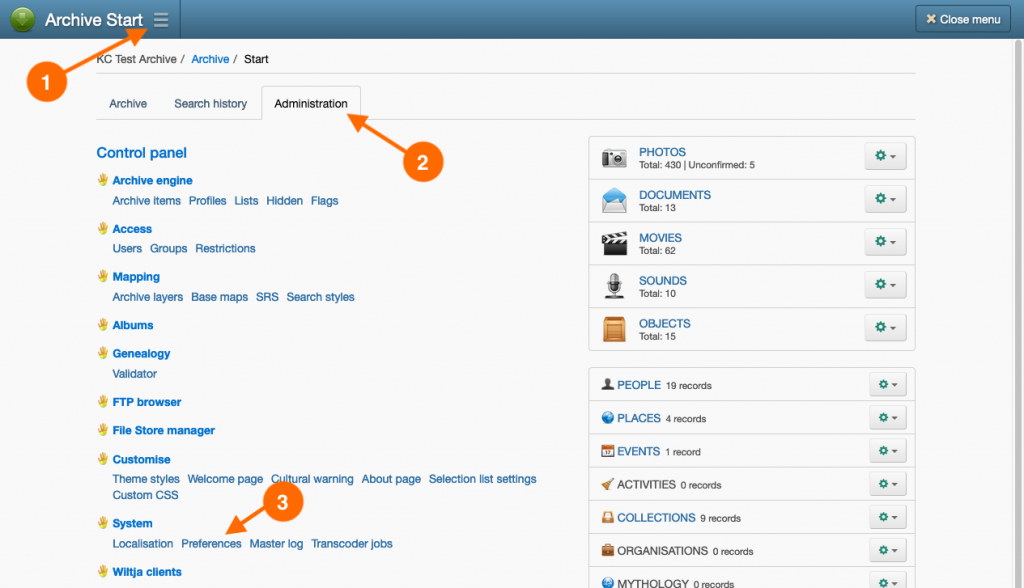Introduction
Each Keeping Culture archive, and its associated portals, have a distinct and separate file storage space used for the temporary transfer of files to and from each archive. This file storage space is called the archive’s file system or ‘Archive files’.
Your archive’s file system is integrated with Amazon Simple Storage Service (S3), allowing access via an S3 desktop client such as Cyberduck or FileZilla Pro, or through the Archive files administration page in your web browser.
Utilising an S3 client for file transfers streamlines workflows by offering features such as drag-and-drop management, folder synchronization, and efficient uploading or downloading of files.
For importing or exporting substantial files or large volumes of content to or from the archive, it is advisable to configure and use an S3 client for optimal performance.
Keeping Culture’s support pages provides detailed instructions for configuring Cyberduck and FileZilla Pro for use with the archive, these are available here:
Cyberduck is available as freeware, though users may be prompted to purchase a licence or make a donation upon exiting the application. FileZilla Pro is a commercial version of FileZilla, supporting protocols including S3, and is available for both Mac and Windows platforms.
If you are uncertain about which application to choose, Cyberduck is recommended as a starting point.
Numerous other S3 desktop clients are available for both Mac and Windows. Please refer to above support pages for the guidance and make any necessary adjustments to configure your preferred client.
Locating the S3 connection details
To configure an S3 client, locate the archive’s S3 connection details in the Archive files settings tab on the archive’s Preferences page.
The archive’s S3 connection details are intended to remain private and confidential. Contact Keeping Culture to request a refresh of credentials if there are concerns regarding compromise or misuse.
It is advisable to have the Preferences page open to copy and paste the connection details into the S3 client.