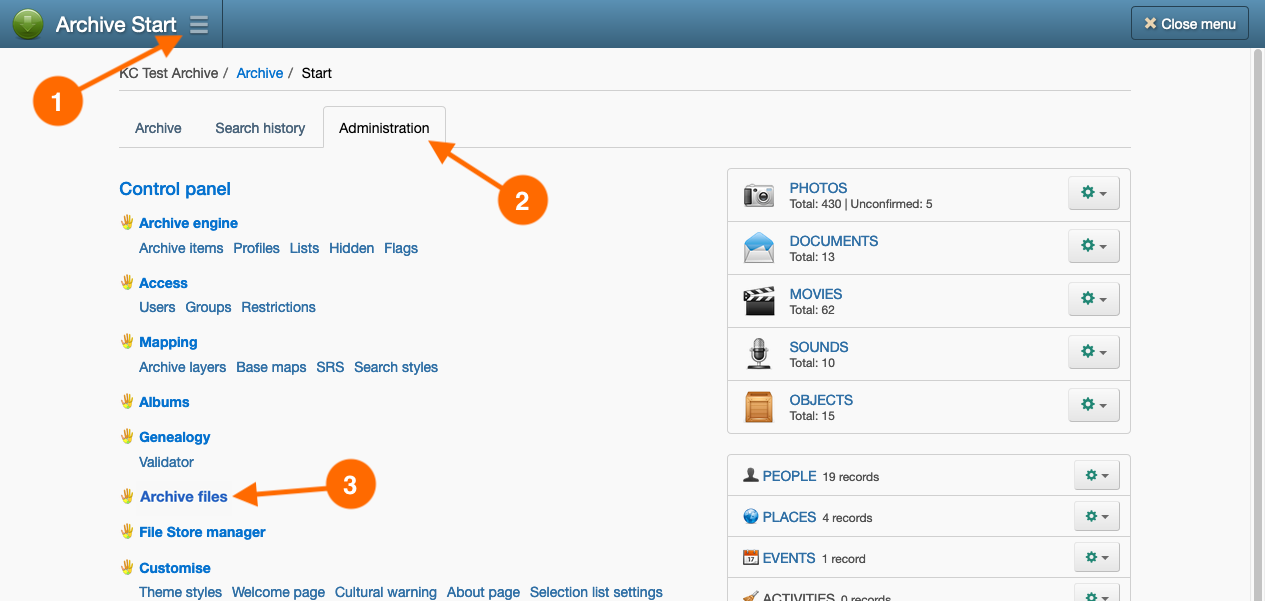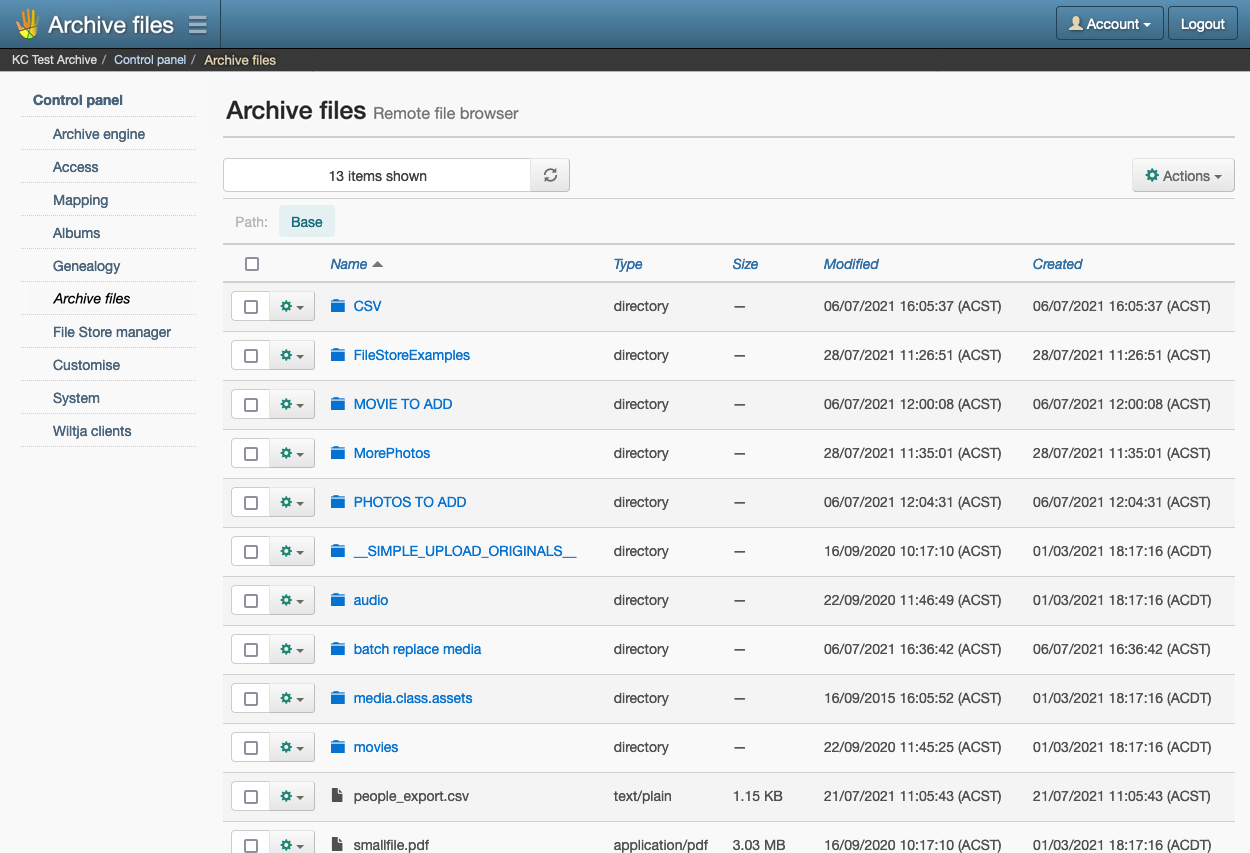
Your archive’s temporary file system can be accessed via the Archive files administrative page. This offers a convenient and quick method for accessing, uploading, and managing files in the Archive files directory without needing an S3-compatible file transfer client, such as Cyberduck or FileZilla Pro.
However, uploading multiple files through your browser can be less reliable compared to using an S3-compatible client. Therefore, administrators should not depend solely on the Archive files page when managing files within the archive’s file system.
Features and functionality of the Archive files page
Within the Archive file administrative page, you can do the following tasks:
- Browser
Navigate the directory structure of the archive’s file system by clicking the folder names to list their file contents. Use the Path folder links to return to a previous folder in the file path. - Add a new folder
Create a new folder inside the listed directory, by selecting New folder from the Actions button menu. In the New folder window, enter a name for the folder, then click New folder. - Upload files into a folder
Add files to a folder by selecting Upload files from the Actions button menu. In the Upload files window, choose your files to upload or drag-and-drop them onto the browser window. Once the files appear in the Files to upload list, click Upload. - Delete a file or folder
Remove a file or folder from the listed directory by selecting Delete from the ‘cog’ button menu next to the item you wish to delete. In the Delete file/folder window, click Delete. - Delete multiple files and folders
Remove multiple files and/or folders from the listed directory by enabling the checkbox of the items to remove, then select Delete from the Actions button menu. In the Delete files/folders window, click Delete. - Rename a file or folder
You can rename an existing file or folder by selecting Rename in the ‘cog’ button menu next to the item you wish to rename. In the Rename file/folder window, enter a new name for your file/folder, then click Save. - Download a file or folder
You can download a file or folder by selecting Download from the ‘cog’ button menu next to the item you wish to download. Note: the contents of a folder will be compressed into a ZIP file and downloaded by the browser. - Download a selection of files and folders
Multiple files and/or folders can be download by enabling the checkboxes of the items you wish to download, then select Download from the Actions button menu. Your file/folder selection will be compressed into a ZIP file and will begin downloading.