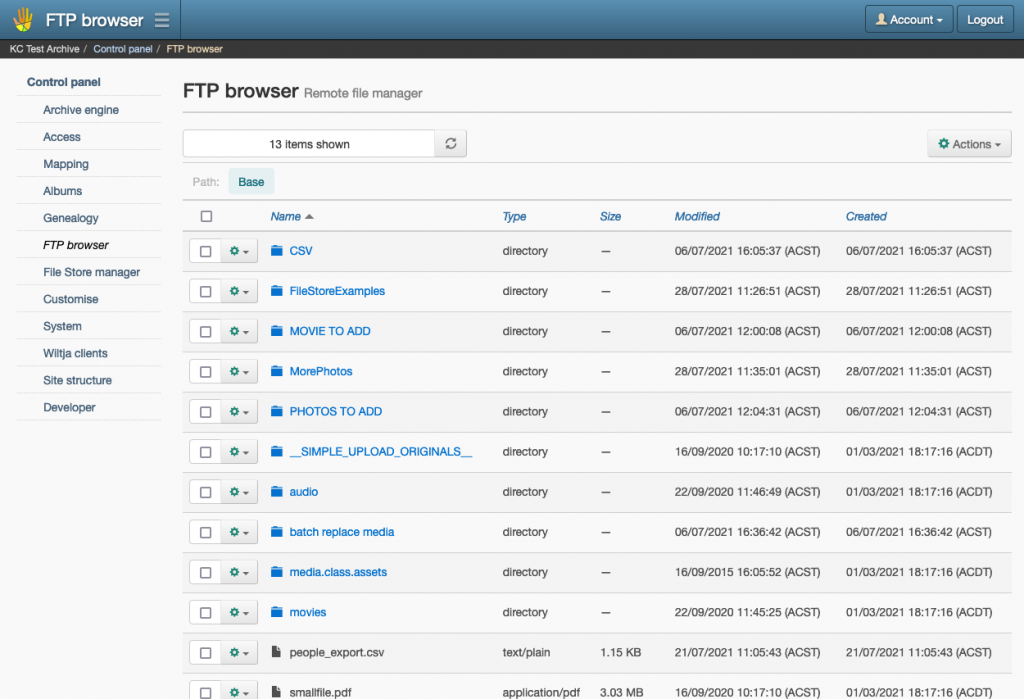
Your archive’s FTP folder can be accessed through the FTP browser page. This is a convenient and fast way to access, upload and manage the files in the archive’s FTP folder without the need for a dedicated FTP client, like FileZilla.
However, it does have a couple of limitations. Firstly, you cannot upload files greater than 2 GB in size, so this rules out uploading large movie files. Secondly, uploading multiple files can be less reliable in the browser. For these reasons, administrators should not rely on the FTP browser functionality alone when managing files on the archive’s FTP folder.
FTP browser features and functionality
Within the FTP browser page, you can do the following tasks:
- Browser
Navigate the directory structure of the archive’s FTP folder by clicking the folder names to list their file contents. Use the Path folder links to return to a previous folder in the file path. - Add a new folder
Create a new folder inside the listed directory, by selecting New folder from the Actions button menu. In the New folder window, enter a name for the folder, then click New folder. - Upload files into a folder
Add files to a folder by selecting Upload files from the Actions button menu. In the Upload files window, choose your files to upload or drag-and-drop them onto the browser window. Once the files appear in the Files to upload list, click Upload. - Delete a file or folder
Remove a file or folder from the listed directory by selecting Delete from the ‘cog’ button menu next to the item you wish to delete. In the Delete file/folder window, click Delete. - Delete multiple files and folders
Remove multiple files and/or folders from the listed directory by enabling the checkbox of the items to remove, then select Delete from the Actions button menu. In the Delete files/folders window, click Delete. - Rename a file or folder
You can rename an existing file or folder by selecting Rename in the ‘cog’ button menu next to the item you wish to rename. In the Rename file/folder window, enter a new name for your file/folder, then click Save. - Download a file or folder
You can download a file or folder by selecting Download from the ‘cog’ button menu next to the item you wish to download. Note: the contents of a folder will be compressed into a ZIP file and downloaded by the browser. - Download a selection of files and folders
Multiple files and/or folders can be download by enabling the checkboxes of the items you wish to download, then select Download from the Actions button menu. Your file/folder selection will be compressed into a ZIP file and will begin downloading.

