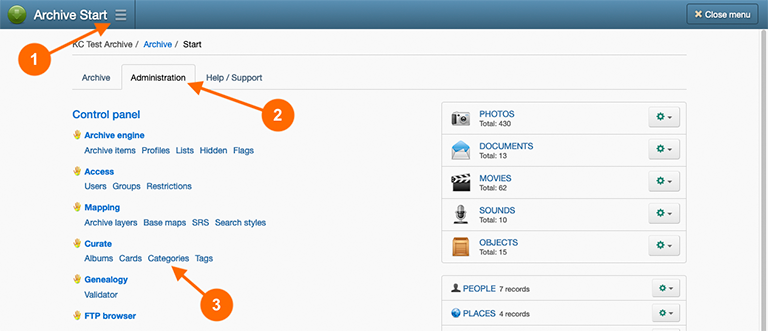Card Categories are genres used to broadly define logical content groupings for Cards. Card Tags, on the other hand, are used to indicate specific topics for the Cards.
Categories are exclusively used for the classification of Cards and have no structural relationship to the archive’s record schema.
To assign a category to a Card, you must edit the Card and enter the name of the category in the ‘Categories’ field. Similarly, to remove a category from a Card, you must remove the category name from the Card’s ‘Categories’ field. See Edit a Card.
Adding a Category
- Navigate to the Categories page by going to: Main Menu → Administration tab → Categories hyperlink.
- In the Actions button menu, select New category.
- Enter the title in the Name field for the new category. Click Save.
Ordering Categories
Use the following steps to set the display order of categories on the Archive Start page:
- Navigate to the Categories page by going to: Main Menu → Administration tab → Categories hyperlink.
- In the list of categories, use the up and down arrow button in the Order column to set the display order for the categories.
Editing a Category
- Navigate to the Categories page by going to: Main Menu → Administration tab → Categories hyperlink.
- In the list of categories, select the name of the category you wish to edit.
- Edit the name of the category, then click Save.
Removing a Category
- Navigate to the Categories page by going to: Main Menu → Administration tab → Categories hyperlink.
- In the list of categories, select the Remove category hyperlink under the title of the category you wish to remove.
- On the Remove category page, click Remove.